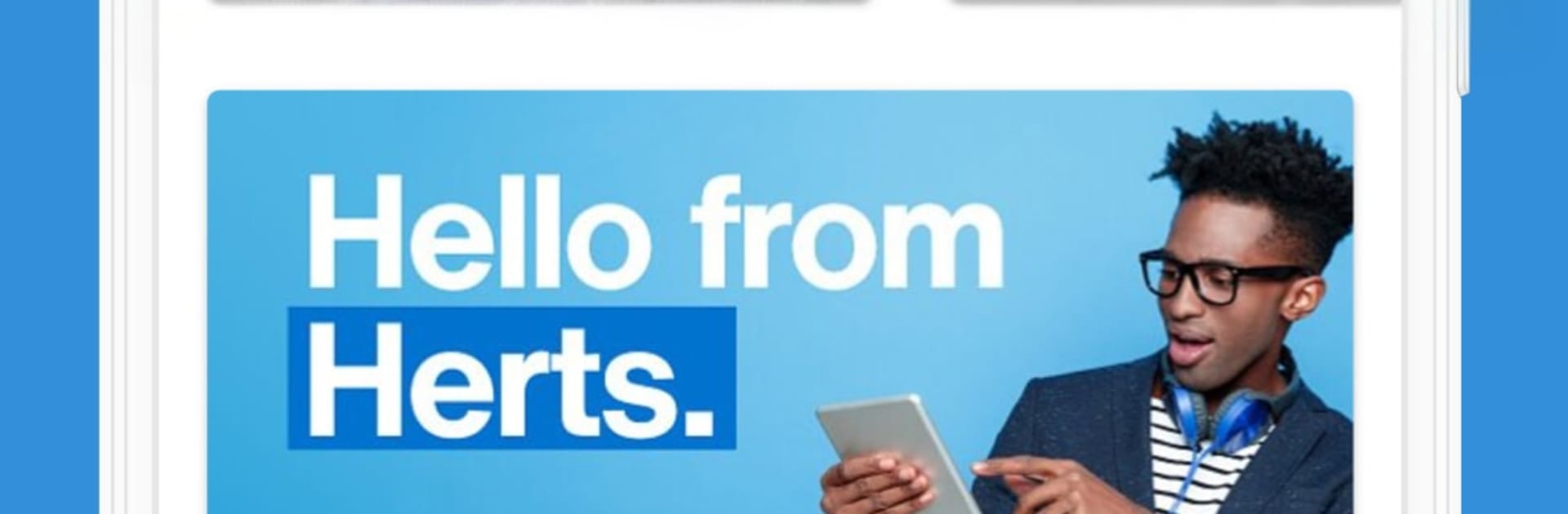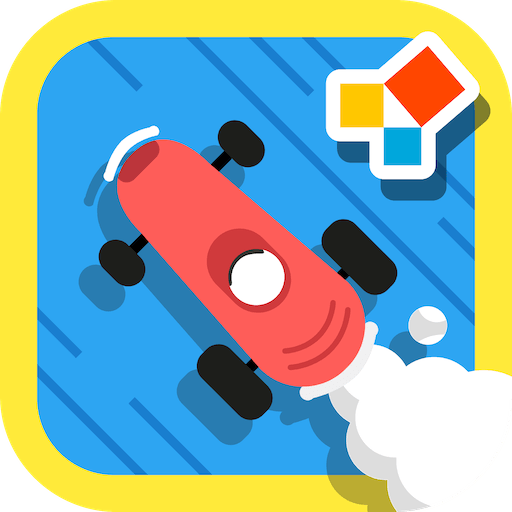Get freedom from your phone’s obvious limitations. Use Herts Mobile, made by University of Hertfordshire, a Education app on your PC or Mac with BlueStacks, and level up your experience.
Herts Mobile comes off like that friend who actually knows the campus. It pulls up maps down to specific buildings and rooms, so getting around is not a guessing game. On a PC through BlueStacks the maps and timetables breathe a bit more, the big screen does help with quick glances and less zooming. The digital University ID sits in there too, handy when someone at a desk asks for it and there is no card nearby.
Notifications are set up sensibly. You choose what you want, like timetable changes or events, and avoid the rest, so it does not feel spammy. The Ask Herts bit is a built in help corner with clear answers on registration, food and drink, sports, entertainment, societies, all the day to day questions students end up asking. There is a computer finder that shows available machines by building, floor, and zone, which is gold when deadlines hit and labs fill up. Live location activity and average trends make it easier to plan a quiet study session or avoid a busy hour, not perfect but genuinely useful.
The layout is simple, search is quick, and most tasks take a couple taps, nothing weird. There is even a prompt asking what people want next, so it feels like they are still shaping the app with real campus needs in mind.
Big screen. Bigger performance. Use BlueStacks on your PC or Mac to run your favorite apps.