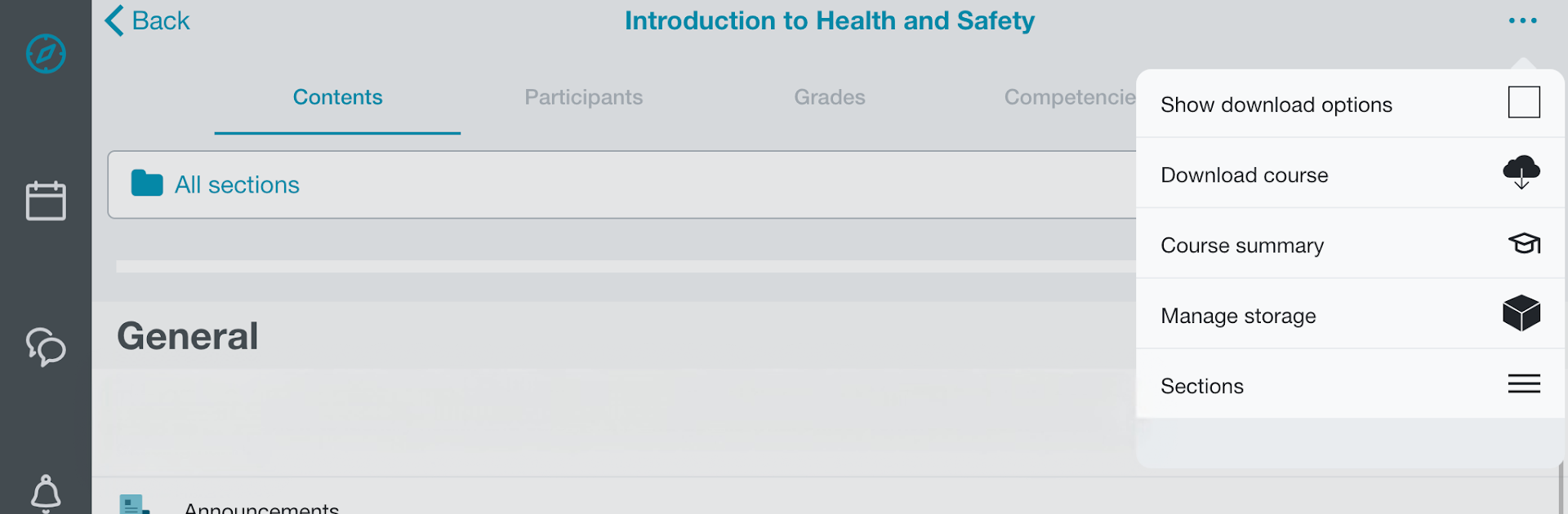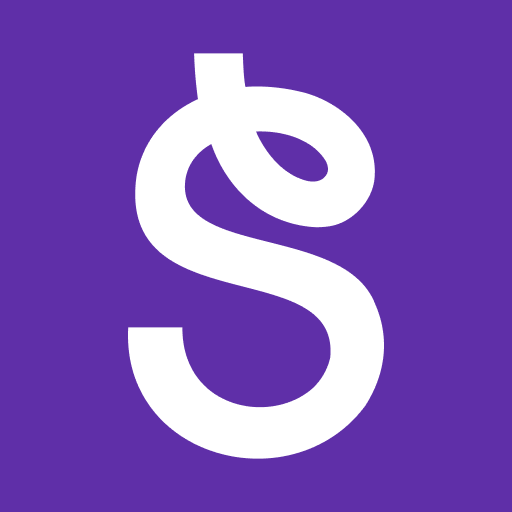What’s better than using Moodle Workplace by Moodle Pty Ltd.? Well, try it on a big screen, on your PC or Mac, with BlueStacks to see the difference.
Moodle Workplace on PC feels like having the training portal open right beside email, nothing flashy, just straight to the point. Through BlueStacks it runs like a normal desktop window, so scrolling the Learner dashboard with a mouse and typing with a keyboard feels natural. The app only works if the organisation’s Moodle Workplace site allows it, so if it refuses to connect, that is an admin thing, not a user mistake. It is the learner version too, so managers who want the extra tools will need the branded app their company provides.
Once signed in, the layout keeps things simple. Courses are easy to browse, modules load cleanly, and lessons can be saved for offline so a person can read on a train or in a spotty Wi Fi area. Notifications pop up for messages, deadlines, and other events, which helps keep tasks from slipping. Searching people in a course is quick, and messaging a trainer or classmate does not feel like a hassle. Uploads are straightforward, whether that is a screenshot, a short video, or a PDF, and on a PC it is even easier since files are right there in folders. Grades sit where they are expected, with a clear view of progress and what still needs attention. It is not trying to be fun, it just makes the course work happen with fewer taps and fewer suprises.
BlueStacks gives you the much-needed freedom to experience your favorite apps on a bigger screen. Get it now.