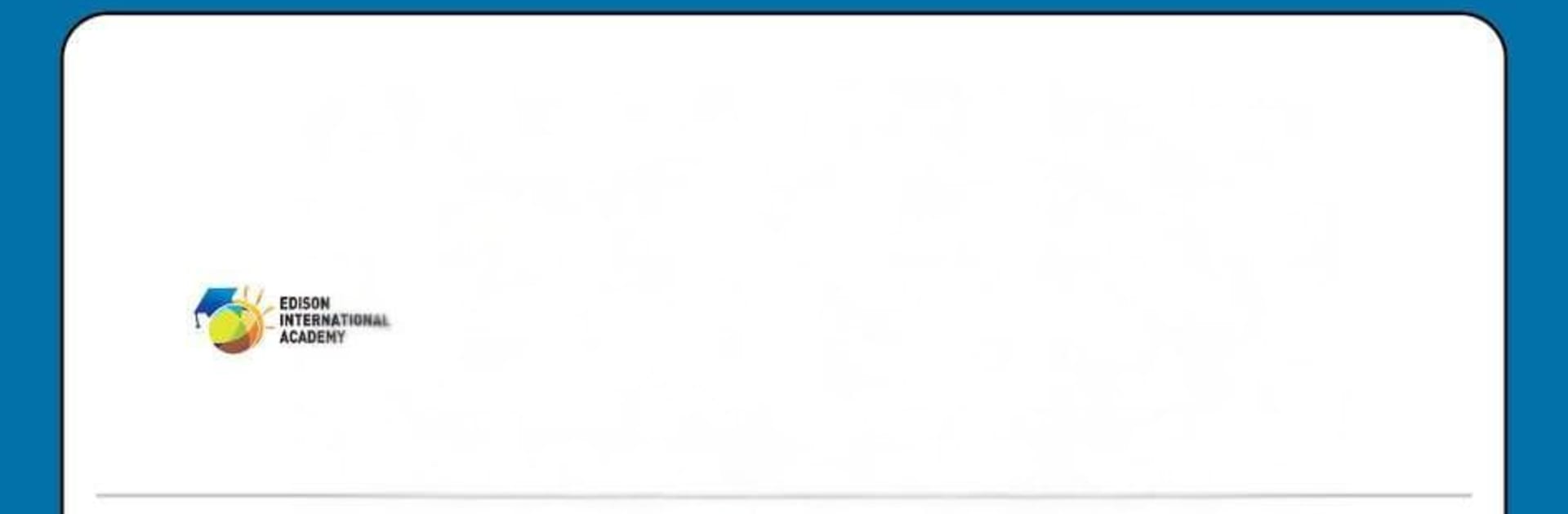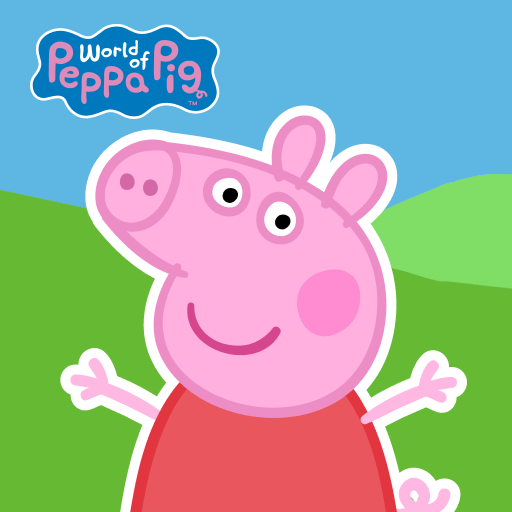Edison’s Parent App brings the Educational genre to life, and throws up exciting challenges for gamers. Developed by ETHDC Technologies, this Android game is best experienced on BlueStacks, the World’s #1 app player for PC and Mac users.
Edison’s Parent App is not trying to be flashy, it is basically a clean control center for school life. Everything the school posts shows up in one place, so a parent is not hunting through different apps or paper notes. There are email updates, circulars, news, and quick notifications, then the practical stuff sits right where it should be. Homework and assignments open into simple pages with due dates and any files the teacher added, the timetable is a neat grid that makes tomorrow easy to plan, and transport info is there so a bus change does not catch anyone off guard. Parent teacher communication feels like a straightforward chat, easy to follow and not overloaded with extra buttons.
Running it on a PC with BlueStacks just makes the whole thing calmer. The bigger screen gives space for long messages, attachments, and that long list of circulars schools love to send. Typing replies with a keyboard is a relief, and jumping between tabs with a mouse is quick when someone has more than one child to check. It loads fast, it keeps everything organized, and it is very much built for people who just want to know what changed today and move on. There is no guesswork, only clear sections for Email communication, Circulars, News, Notifications, Homework, Assignment, Transport, Timetable, and Parent Teacher Communication, which is really the whole point.
Ready to top the leaderboard? We bet you do. Let precise controls and sharp visuals optimized on BlueStacks lead you to victory.