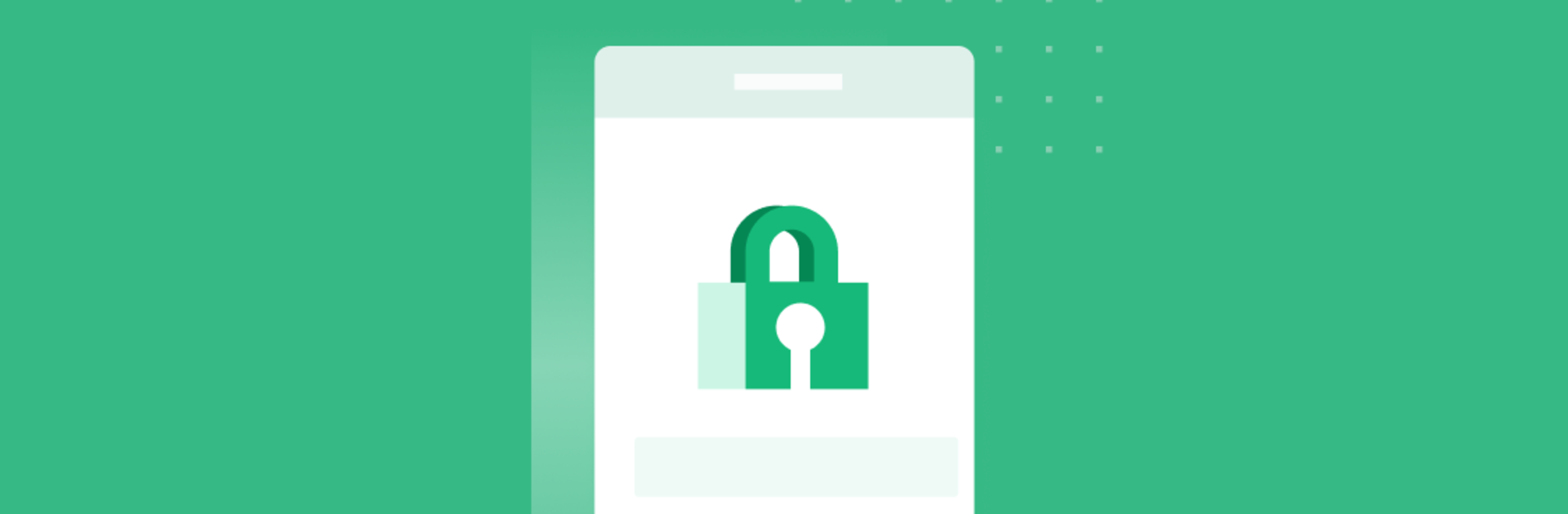Multitask effortlessly on your PC or Mac as you try out MEXC Authenticator, a Tools app by MEXC Ltd on BlueStacks.
About the App
MEXC Authenticator keeps your accounts locked down with easy, reliable two‑factor codes. It’s the official companion for MEXC and a handy Tools utility from MEXC Ltd that also plays nicely with many other services. Setup is quick, it works even when you’re offline, and you can turn on Face ID so only you can generate codes.
App Features
- Official for MEXC: Link it to your MEXC account by enabling 2‑Step Verification, then scan to start protecting your logins.
- Works with many services: Add accounts from places like Facebook, Google, Amazon, and other apps that support standard 2‑step verification.
- Time‑ or counter‑based codes: Supports both time-based and counter-based code types, so you can secure a wide range of accounts.
- Face ID protection: Lock the app behind Face ID to prevent anyone else from generating or viewing your codes.
- Offline code generation: No signal? No problem. Your verification codes still work without an internet connection.
- Fast account transfers: Move your accounts to a new device with simple QR code transfers—no manual re-entry headaches.
- Organize your vault: Use custom icons and groups to keep things tidy and easy to recognize at a glance.
- Quick search: Find the account you need fast by searching by name.
- Secure data wipe: Need a fresh start? You can securely delete stored data right from the app.
- Bigger screen option: Prefer a desktop view while you manage things? You can run MEXC Authenticator on your PC or Mac with BlueStacks.
BlueStacks brings your apps to life on a bigger screen—seamless and straightforward.