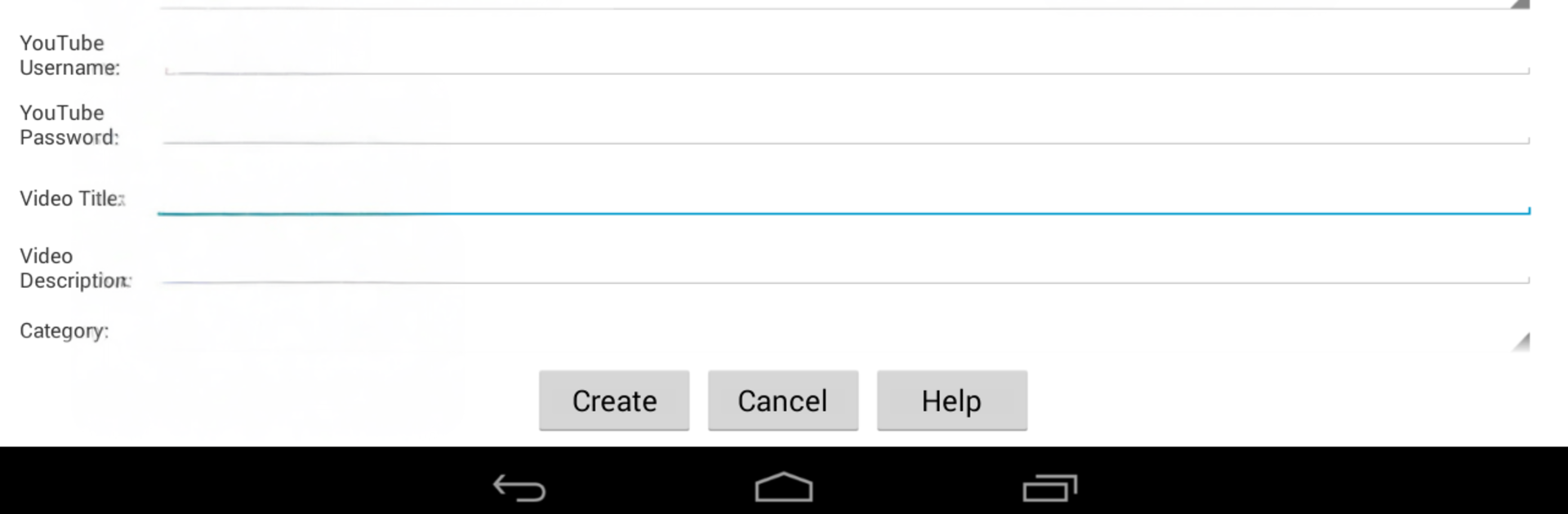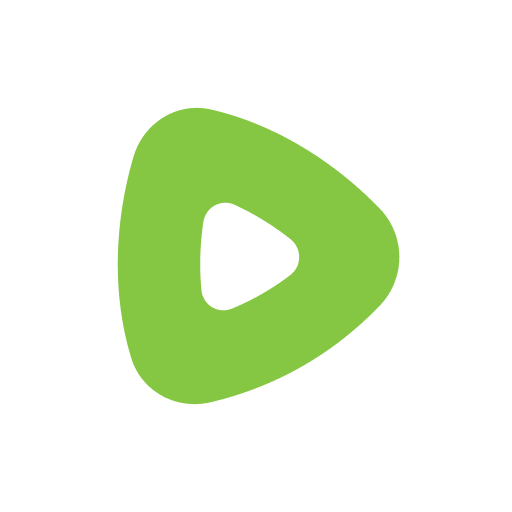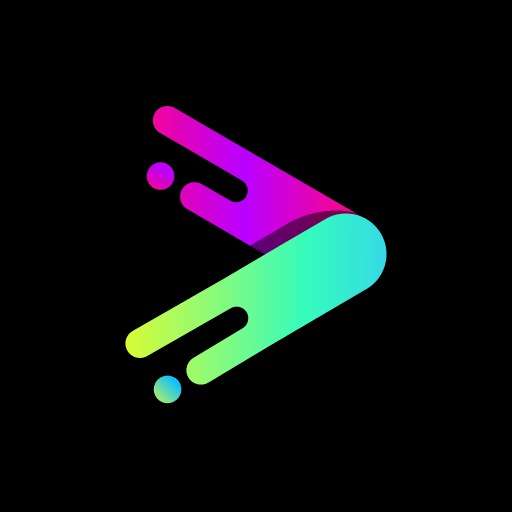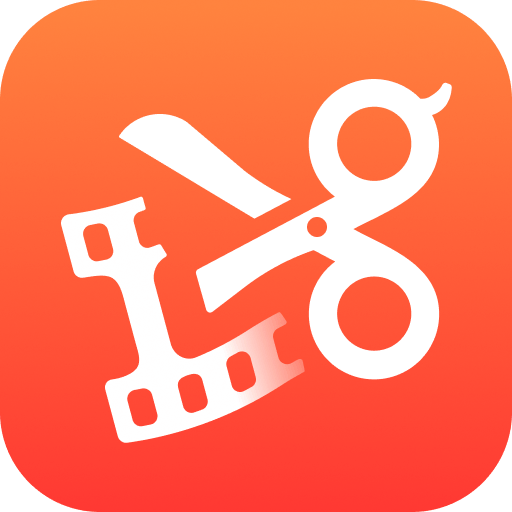What’s better than using VideoPad by NCH Software? Well, try it on a big screen, on your PC or Mac, with BlueStacks to see the difference.
VideoPad on Android feels like a straightforward editor that gets out of the way and lets someone cut a clip, fix the look, and keep moving. It opens fast, pulls in footage from the device or records right there, and the basics are all where they should be. Trim a scene, split it, rotate a sideways shot, nudge brightness and color when something looks washed out, then toss on a simple transition without digging through menus. The zoom and crop tools are handy for punching in on a moment that matters. Running it on BlueStacks makes it nicer on a PC, since the timeline has room to breathe and dragging clips with a mouse is a lot less fiddly.
Audio is easy to handle too. A user can stack music, fade it in, mute sections, or record a quick voiceover without leaving the project. The effects are sensible more than flashy, which works fine for casual edits, travel bits, or school videos. Exporting is simple, with options to save locally or send straight to places like YouTube or Facebook, so the finished cut is out the door without a lot of steps. It is a trial version though, and the full set of tools sits behind a subscription once that trial runs out. Performance is steady, longer exports take a minute but the app does not choke, and the interface stays clean enough that a new editor will not feel lost.
BlueStacks brings your apps to life on a bigger screen—seamless and straightforward.