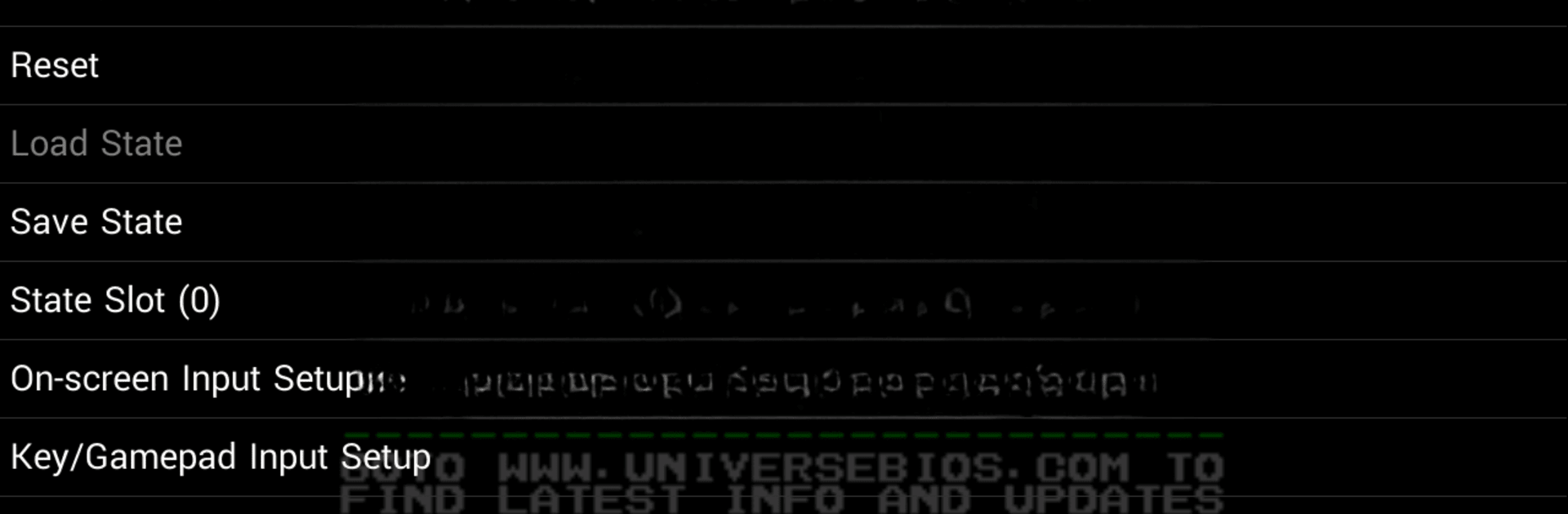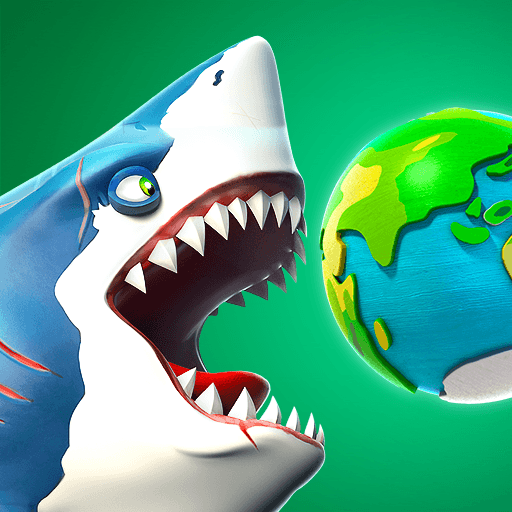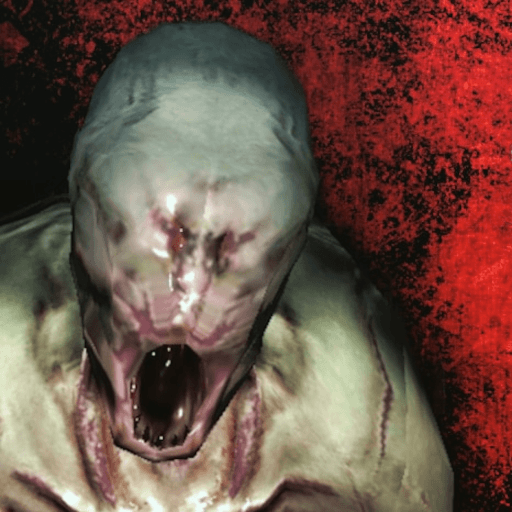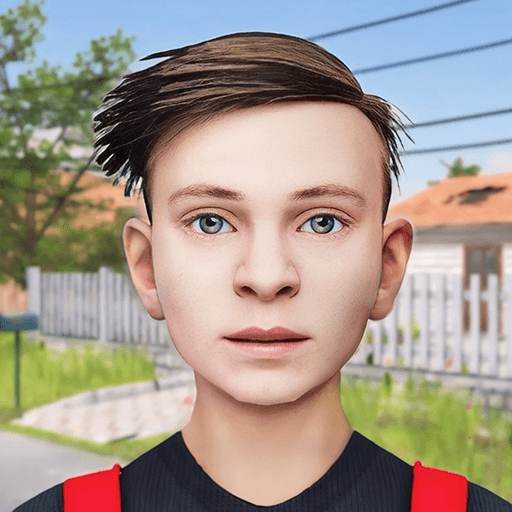Bring your A-game to NEO.emu (Arcade Emulator), the Arcade game sensation from Robert Broglia. Give your gameplay the much-needed boost with precise game controls, high FPS graphics, and top-tier features on your PC or Mac with BlueStacks.
About the Game
If you’re after an authentic Neo Geo arcade experience on your Android device, NEO.emu (Arcade Emulator) by Robert Broglia might be right up your alley. This emulator brings classic arcade and home system games back to life, all wrapped up in a neat, minimalist interface. Whether you’ve got an old device sitting around or you’re rocking the latest phone, NEO.emu keeps things running smooth and snappy with low audio and video latency.
Game Features
-
Wide Compatibility: Whether you’re using something as vintage as an Xperia Play or a brand-new Pixel, this emulator runs well across the board. It’s also perfectly happy on powerful devices like the Nvidia Shield, so you’ve got options.
-
MAME 0.144+ Game Support: Got a favorite Neo Geo title? As long as you have the needed BIOS (neogeo.zip), you can load up pretty much any compatible game set using MAME 0.144 or newer.
-
Universe Bios Features: Tinker directly with region and game mode settings right from the app’s menu if you’re running Universe Bios. Handy for switching things up without hassle.
-
Custom On-Screen Controls: Don’t like the way buttons are laid out? Move ‘em around and tweak the controls to fit your style—no one’s stopping you.
-
External Controller Support: Plug in your Bluetooth or USB gamepad, keyboard, or even an Xbox or PS4 controller—if your device recognizes it, you’re good to go.
-
Flexible File Access: NEO.emu works with Android’s storage access framework, so it’s easy to browse and load your games from internal storage, an SD card, or even a USB stick.
-
Minimalist Interface: No clutter or distractions here; just a clean UI focused on getting you into the action, fast.
Pro tip: If bigger screens are your thing, you can try it out with BlueStacks and see how those arcade classics hold up on your monitor. Just keep in mind, you’ll need to supply your own game files.
Ready to top the leaderboard? We bet you do. Let precise controls and sharp visuals optimized on BlueStacks lead you to victory.