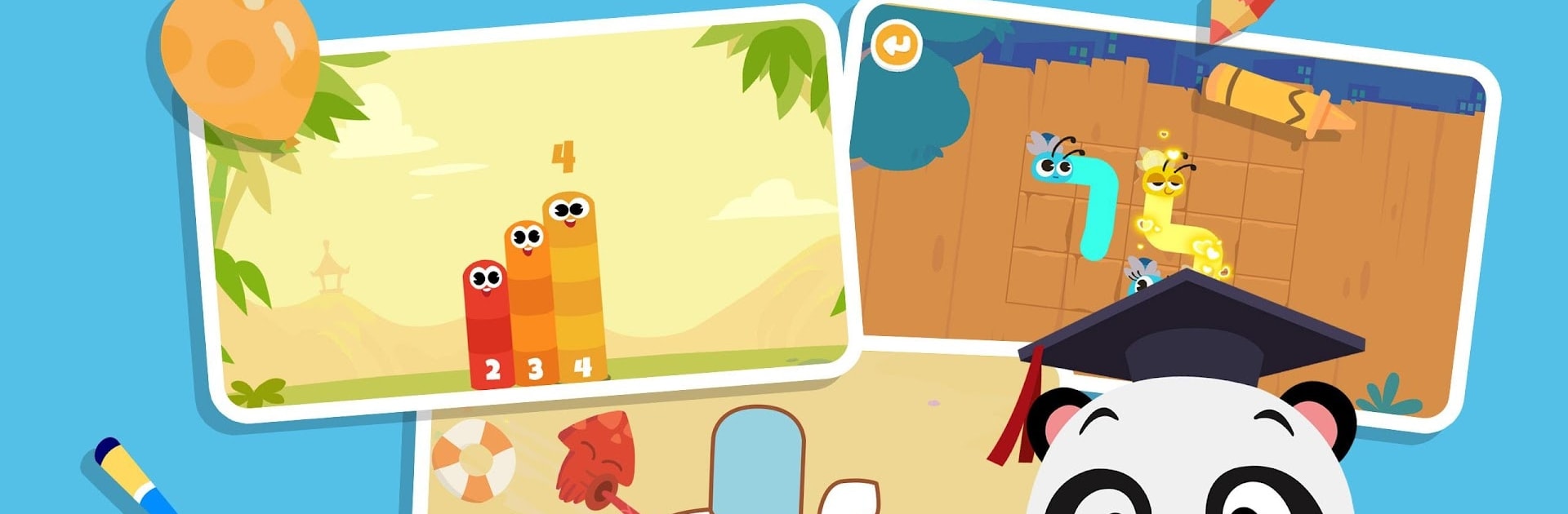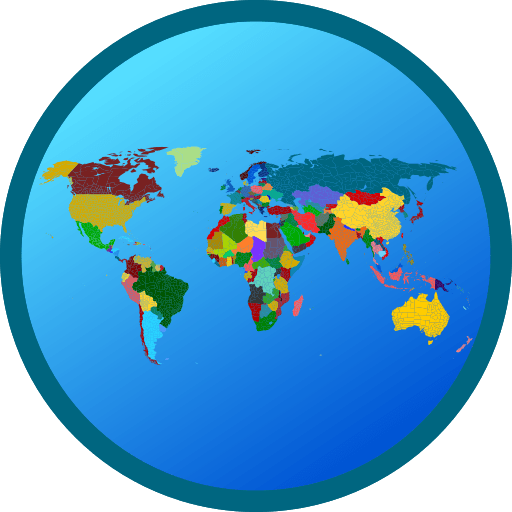Why limit yourself to your small screen on the phone? Run Dr. Panda – Learn & Play, an app by Dr. Panda, best experienced on your PC or Mac with BlueStacks, the world’s #1 Android emulator.
Dr. Panda – Learn & Play is all about messing around with different simple games and activities made for younger kids, mostly the preschool crowd. It’s got this friendly cast of characters, like Dr. Panda and this little turtle named Toto, who pop up in games where you count, trace letters, mess with colors, and go through little puzzles like spotting differences or matching shapes. There’s a good mix, so one minute it’s tracing out the alphabet, another it’s coloring with a virtual paintbrush, or tapping your way through easy math games. There’s also a bunch of little interactive storybooks and even videos if someone just wants to listen instead of play.
The games are short and simple but keep adding up, especially because the app updates with new stuff every now and then. It’s all pretty safe, with no weird ads or popups and nothing you’d worry about—just simple stuff for little kids to click, drag, and read along. Playing it on BlueStacks on a PC gives you a bigger screen, so tracing letters or coloring feels less cramped than on a phone. There’s a subscription for access to everything, but the idea is that kids can bounce between different games and activities without hitting paywalls or being told “Nope, you can’t play this.” If someone’s looking for something interactive (and a little educational) for a child, especially with all the animal characters and bright colors, this one fits what you’d probably expect.
BlueStacks brings your apps to life on a bigger screen—seamless and straightforward.