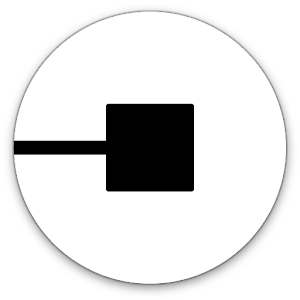Multitask effortlessly on your PC or Mac as you try out Vetus Maps, a Maps & Navigation app by Andrei Fetisov on BlueStacks.
Vetus Maps is actually kind of neat for anyone who gets a kick out of seeing how places have changed over the years. On PC, especially with BlueStacks, it’s a lot easier to look at these old maps and play around with them, dragging and stretching them over the usual map everyone recognizes today. So, someone can pull up a city’s modern layout and lay an old map on top, and it’s a bit like uncovering secrets about neighborhoods or seeing which buildings and streets stuck around or disappeared. There’s a pretty big range of maps to explore—it’s not just for really serious historians, either. Anyone curious about local history or just how places shift over time would probably end up poking around for a while. It’s helpful when someone wants to figure out where something used to be or if there’s an old landmark hidden in plain sight.
It feels more interactive than just looking at pictures online, since the app lets users directly compare maps and line things up themselves without needing special skills. There’s also an easy way to share what’s been found or invite others to look at a spot together. That makes it handy for research or just showing off a fun find to friends. Everything runs smoothly on PC with the bigger screen, so details are a lot clearer than on a phone. All in all, Vetus Maps is perfect for anyone who’s ever wondered what their city looked like a hundred years ago or loves those then-and-now photos—but with a lot more tools to explore.
Switch to BlueStacks and make the most of your apps on your PC or Mac.