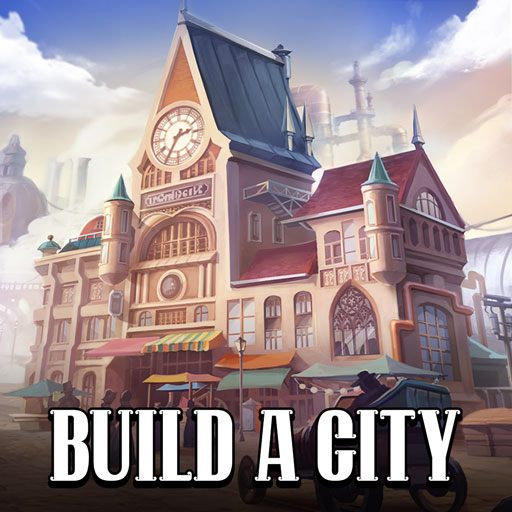Bring your A-game to Kids Airport Adventure, the Simulation game sensation from YovoGames. Give your gameplay the much-needed boost with precise game controls, high FPS graphics, and top-tier features on your PC or Mac with BlueStacks.
Kids Airport Adventure is a laid back set of mini tasks about an airport, all wrapped in bright colors and friendly animal families. It drops players into the check in flow and lets them poke at every step of a trip. Pick an airline, choose one of twelve countries, sort out tickets and a quick visa stamp, then head to security where bags go through the scanner and obvious no-go items get pulled out. Suitcases go on the conveyor, stickers get matched, the scale needs to be balanced. It is simple tap and drag stuff, very calm, no stress timers or fail screens.
There is a whole plane care bit too. Players clean the cabin, wipe windows, vacuum crumbs, fix a loose bolt, replace a torn seat, help load snacks, then seat the passengers and watch takeoff. The game sneaks in gentle learning without turning into homework. Counting seats, sorting by color, memory matching, a little logic. It also shows basic rules about carry on items so kids pick up what should stay out of the bag. Text is minimal and the icons are clear, so even younger players can follow along.
On PC with BlueStacks it feels extra smooth since everything is point and click, and the bigger screen makes the hidden objects easier to spot. It is repetitive in a cozy way, the loop resets so kids can fly to a different place and run the routine again. No big story, just cheerful airport chores that keep small hands busy.
Start your journey now. Download the game on BlueStacks, invite your friends, and march on a new adventure.