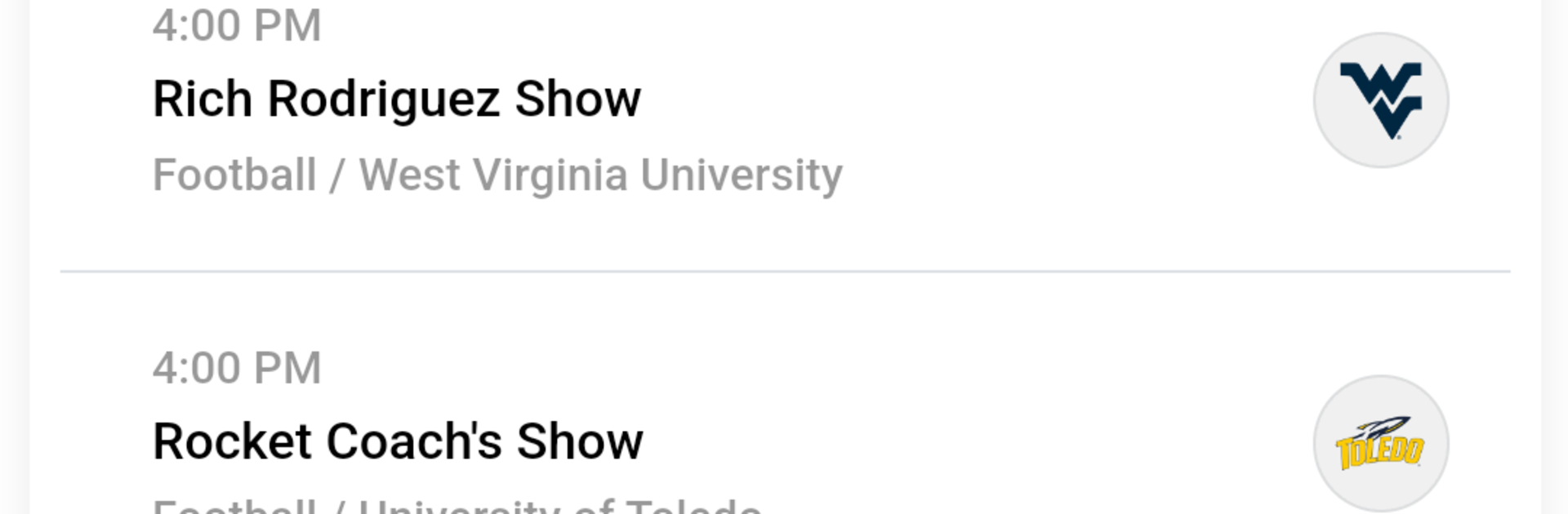Bring your A-game to Varsity Network, the Sports game sensation from SIDEARM Sports. Give your gameplay the much-needed boost with precise game controls, high FPS graphics, and top-tier features on your PC or Mac with BlueStacks.
Varsity Network is not a typical game, it is more like a big college sports radio hub that actually feels built for fans. It pulls official audio from hundreds of teams across different sports, so a listener can jump between live game broadcasts, coaches shows, and team podcasts without digging around. It is straightforward to start listening and keep it running in the background. On PC with BlueStacks, it sits in a small window and pushes cleaner sound through desktop speakers, which fits what this app does best.
What stands out is the official team channels. Because the feeds come straight from the source, the calls are accurate, names are right, and the tone feels like being at the stadium, just without the cold bleachers. Live streams kick on quickly and stay stable, then recordings land in the on-demand section so nothing is missed. The library is big enough that a fan can replay a full game or just browse a favorite segment later. There is also Westwood One’s coverage of March Madness, the College World Series, and other NCAA Postseason events, so the big stages are covered. Add in some original shows, interviews, and more detailed analysis, and it turns into a steady companion for anyone who prefers real team audio over random highlight clips.
Ready to top the leaderboard? We bet you do. Let precise controls and sharp visuals optimized on BlueStacks lead you to victory.