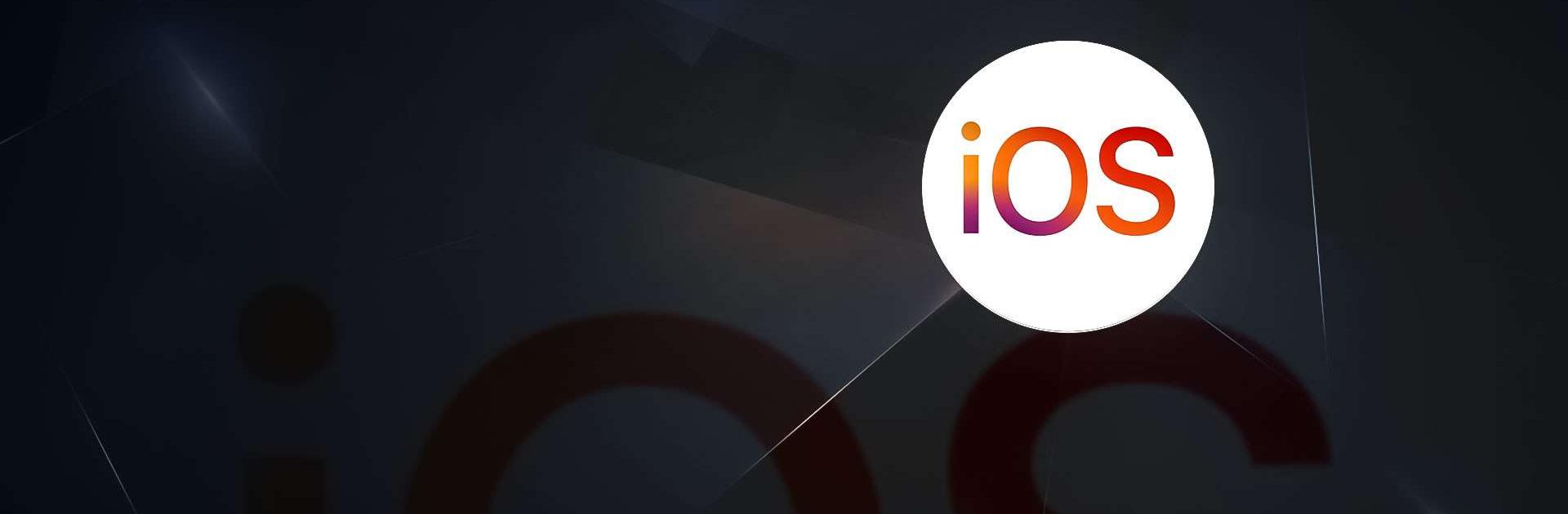Upgrade your experience. Try Move to iOS, the fantastic Tools app from Apple, from the comfort of your laptop, PC, or Mac, only on BlueStacks.
Move to iOS is one of those apps that takes all the stress out of switching phones, especially if someone’s going from Android to an iPhone or iPad. Basically, it handles moving contacts, pictures, videos, messages, all that stuff — even WhatsApp chats — and makes sure it all lands exactly where it should on the new device. There’s no need to fiddle with saving things to the cloud or plugging things into a computer; just get both devices charged and nearby, and the app connects them through a Wi-Fi link. It asks for a little security code, then pretty much starts sending over everything. Even mail accounts and calendars come along.
Running it through BlueStacks on a PC, it’s easy to see what’s going on, and the process is straightforward. It keeps things organized and clear, so there’s no confusion about what’s happening. The whole goal is just to get people set up on their new Apple device without losing anything important, and it actually delivers on that. There’s no frills, but it does exactly what’s needed. Anyone who wants the switch to be as painless as possible would probably find it really handy, especially if tech stuff usually feels like a headache.
Big screen. Bigger performance. Use BlueStacks on your PC or Mac to run your favorite apps.