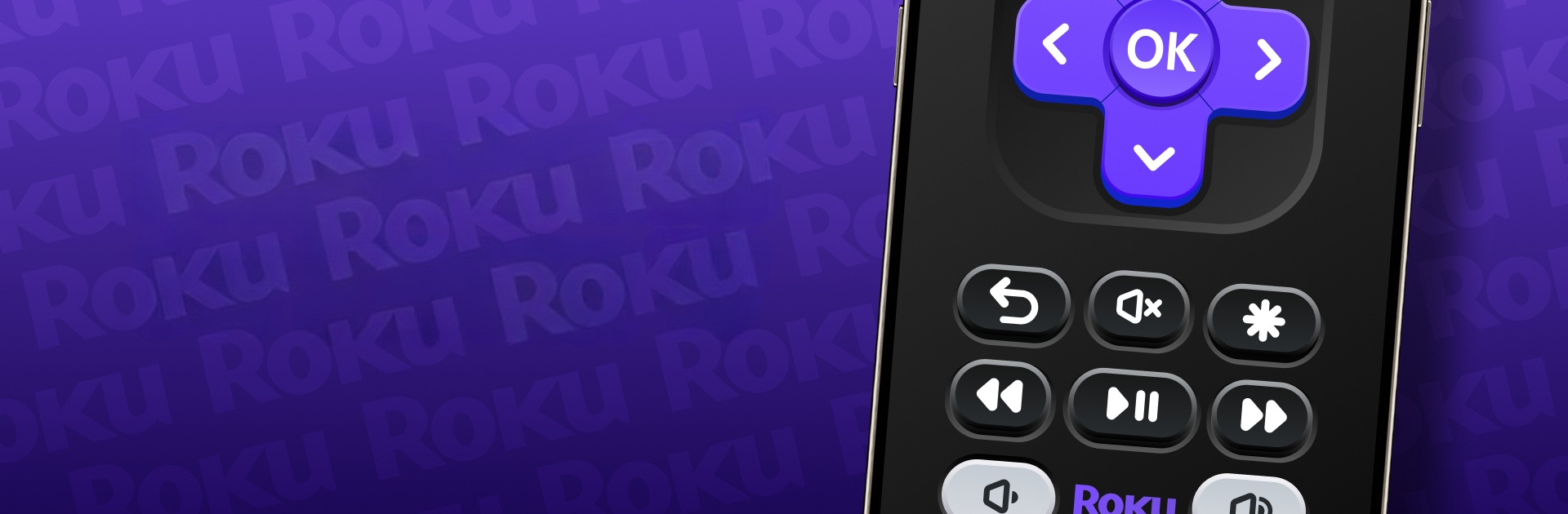Multitask effortlessly on your PC or Mac as you try out Roku Remote Control & TV Cast, a Tools app by PrizePool Studios on BlueStacks.
Think of this as turning the phone or even a PC into a full Roku remote with extras. It connects over WiFi, no goofy pairing screens, and it recognizes Roku TVs and sticks fast. On a computer through BlueStacks, the mouse acts like a nice smooth touchpad for navigating menus, and a real keyboard makes search boxes and passwords way less painful. Everything basic is there, power, volume, mute, channel hopping, plus a proper keyboard button so typing does not feel like a chore. Private listening is the standout, it routes the TV audio to headphones so late night watching does not bug anyone. The app also lets a person cast photos or videos and do screen mirroring, which is handy when someone wants to show a clip or a batch of vacation shots without fussing with a USB stick.
There are quick launch shortcuts for favorite channels, and it even lets the user browse the Channel Store and add new ones from the couch. Voice search is in the mix if the device mic is available, and it tends to auto reconnect to the last Roku once everything is on the same WiFi. If it ever refuses to connect, checking that both devices share the same network and giving the Roku a quick restart usually clears it up. It works across Roku TV, Stick, and Ultra, and it is a third party remote, not an official Roku app. Using it on BlueStacks feels neat for anyone who prefers a mouse and keyboard, or who loses remotes alot.
Big screen. Bigger performance. Use BlueStacks on your PC or Mac to run your favorite apps.